Interface: Account Administrators
To classify your project, from the project dashboard home page, on the left-hand side, click project settings.
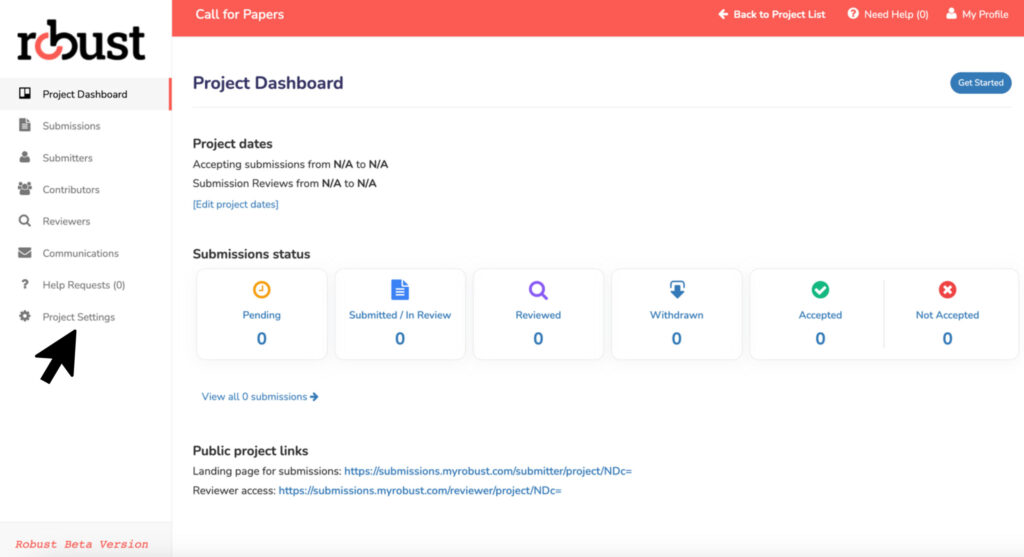
Within the project settings, click the third tab, content.
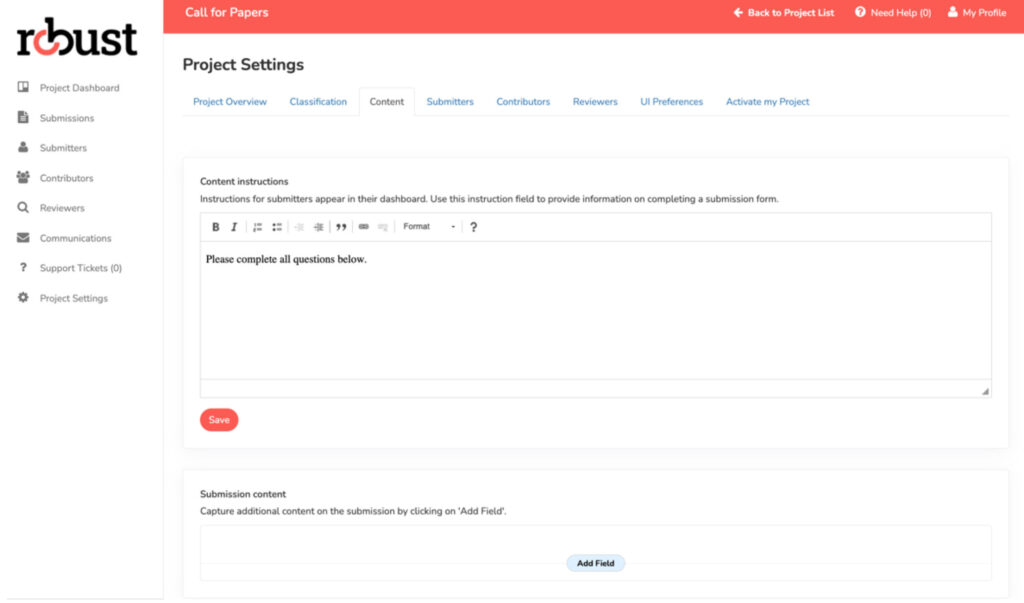
Content Instructions: Use this instruction field to provide information to submitters on what will be required of them to complete a submission form. Instructions for submitters appear in their dashboard.
Submission Content: Within this section you will add the details you will need to collect from a submitter (other than the submitter and contributor information) to have a complete submission form.
Individual questions can be added in by clicking on the add field button.
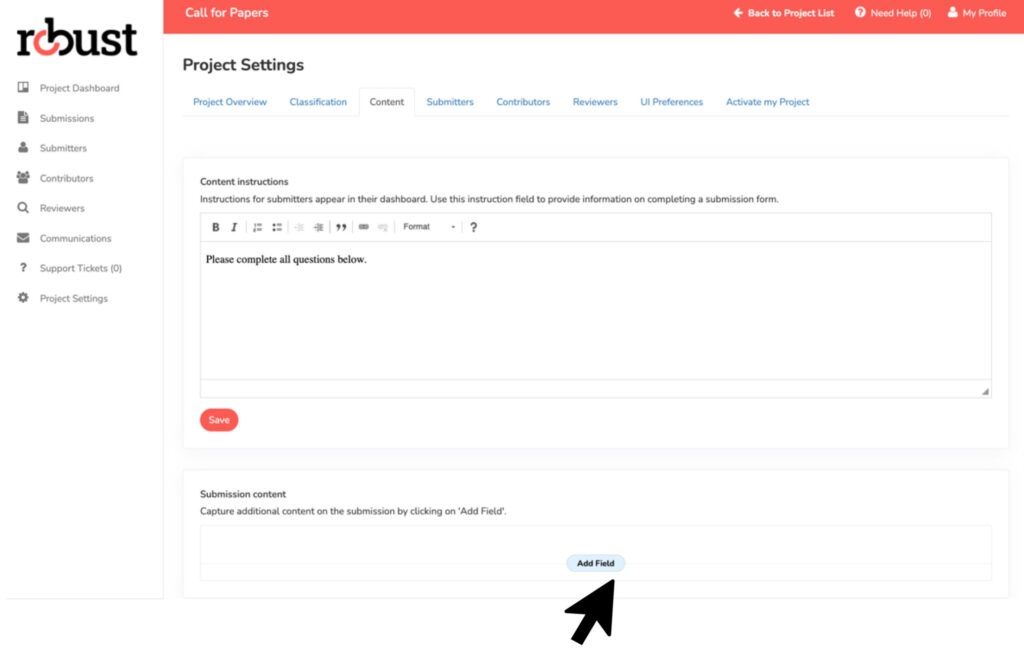
Once you have clicked on the add field button, you will have the ability to input your question in the label field and then select how you would like to collect this information in the select field type dropdown.
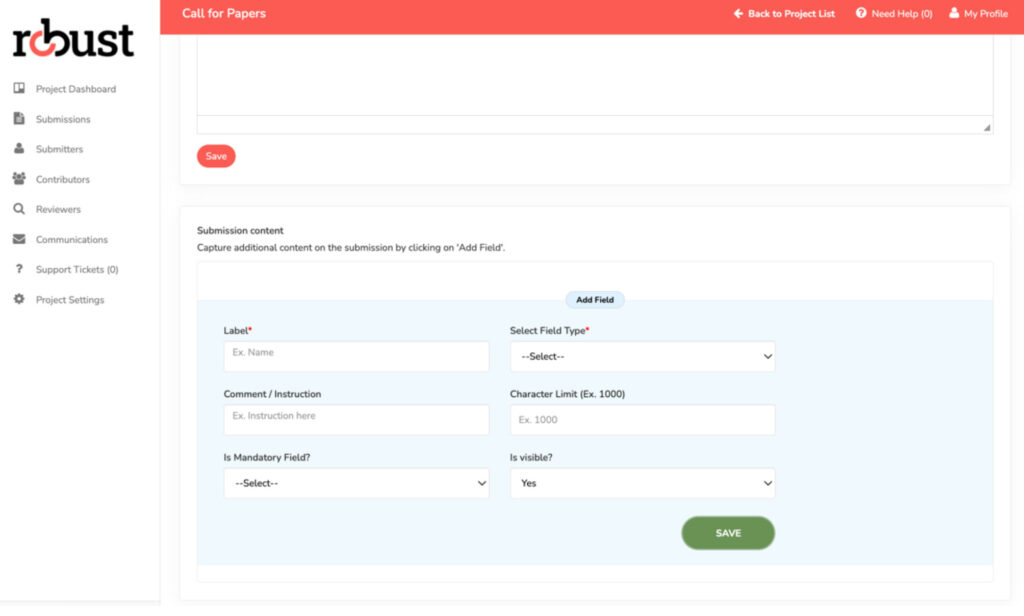
Within the add field button you will have the ability to add further instruction or comments about what is being asked of the submitter, setting a character limit, making the field mandatory and the visibility of the question.
Repeat this process for each question you would like to add to the submission form.



