Interface: Account Administrators
To customize your project, from the project dashboard home page, on the left-hand side menu, click project settings.
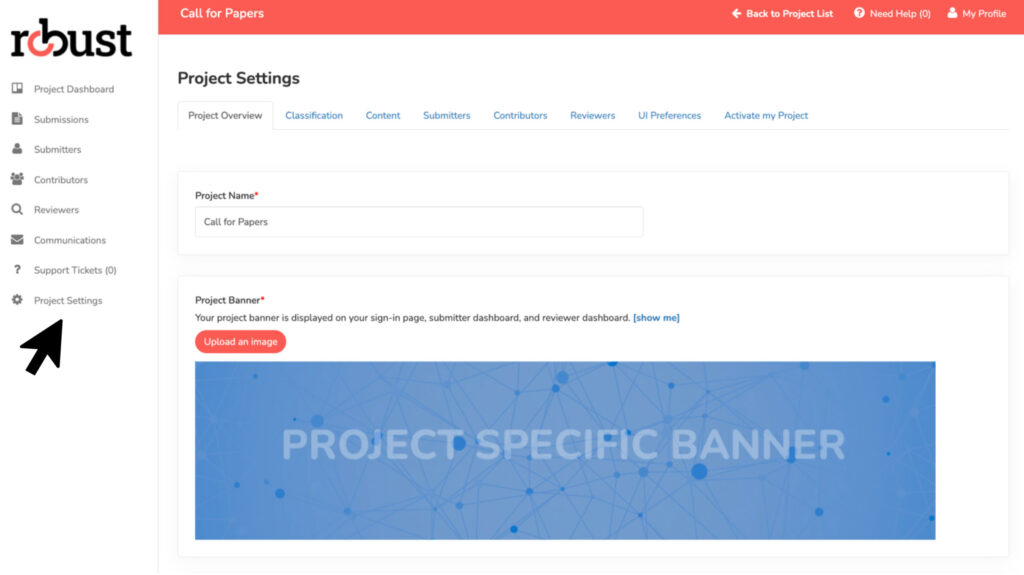
Within the project settings, click the fifth tab, Contributors.
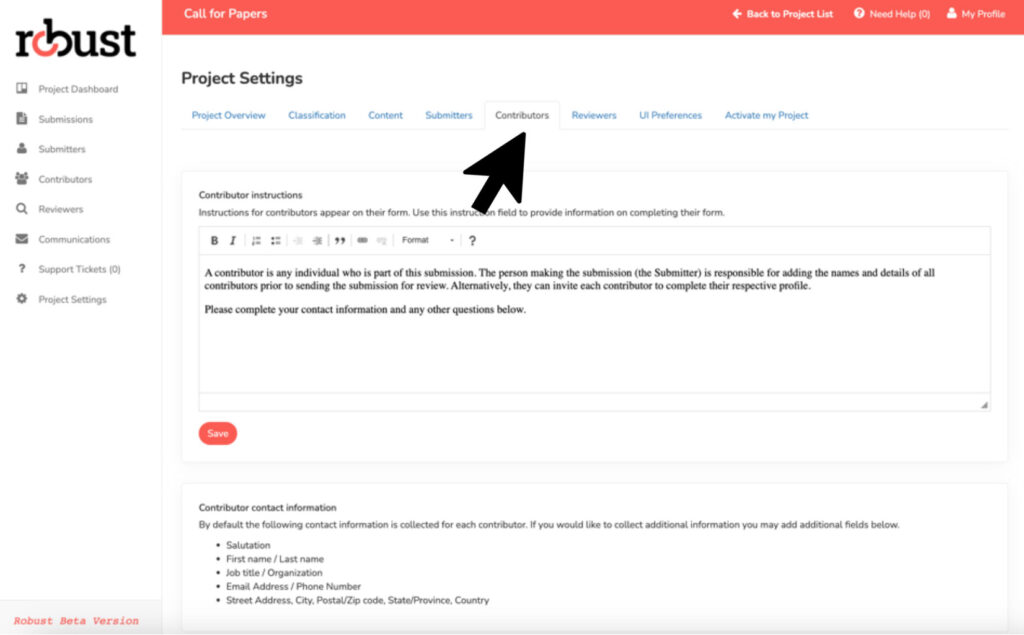
Contributor Instructions: This instruction field is to provide information to individuals on how to complete their contributor form. Instructions for contributors appear on the form they are directly sent.
By default, the following contact information is collected for each contributor.
- Salutation
- First name / Last name
- Job title / Organization
- Email Address / Phone Number
- Street Address, City, Postal/Zip code, State/Province, Country
To collect additional information about contributors, click on ‘Add Field’.
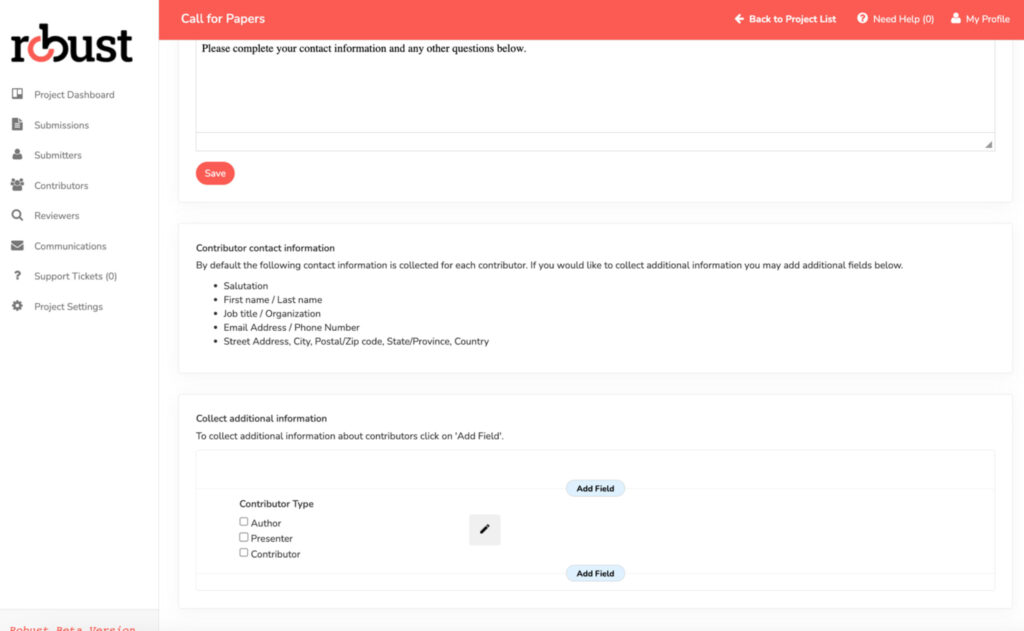
Once you have clicked on the add field button, you will have the ability to enter your questions in the label field and then select how you would like to collect this information in the select field type dropdown.
Within the add field button you will have the ability to add further instruction or comments about what is being asked of the submitter, setting a character limit, making the field mandatory and the visibility of the question.
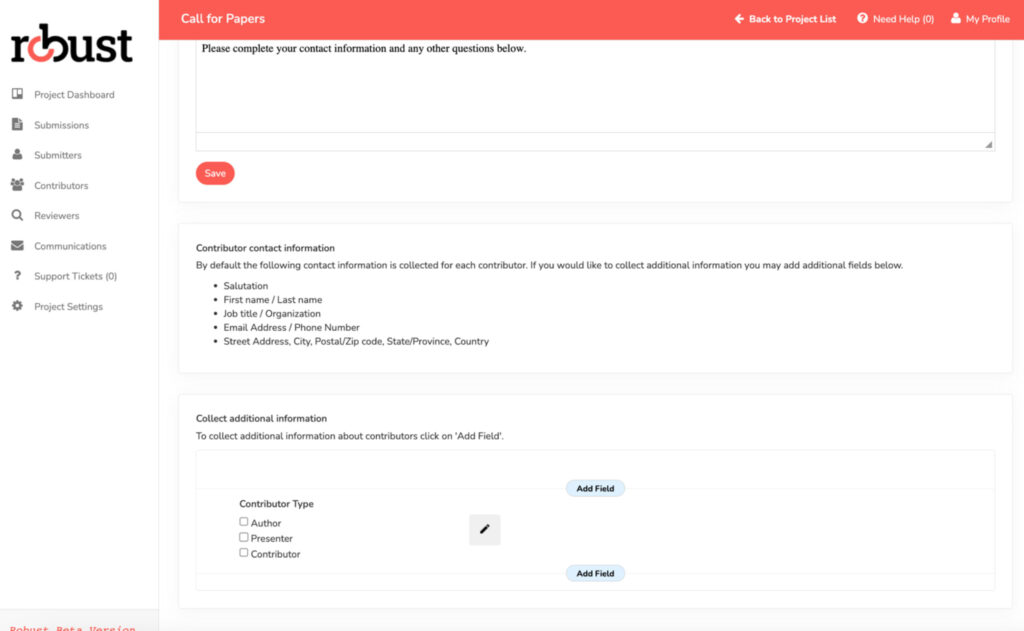
Click save when you are done entering a question. Repeat this process for each question you would like to add to the contributor form.



