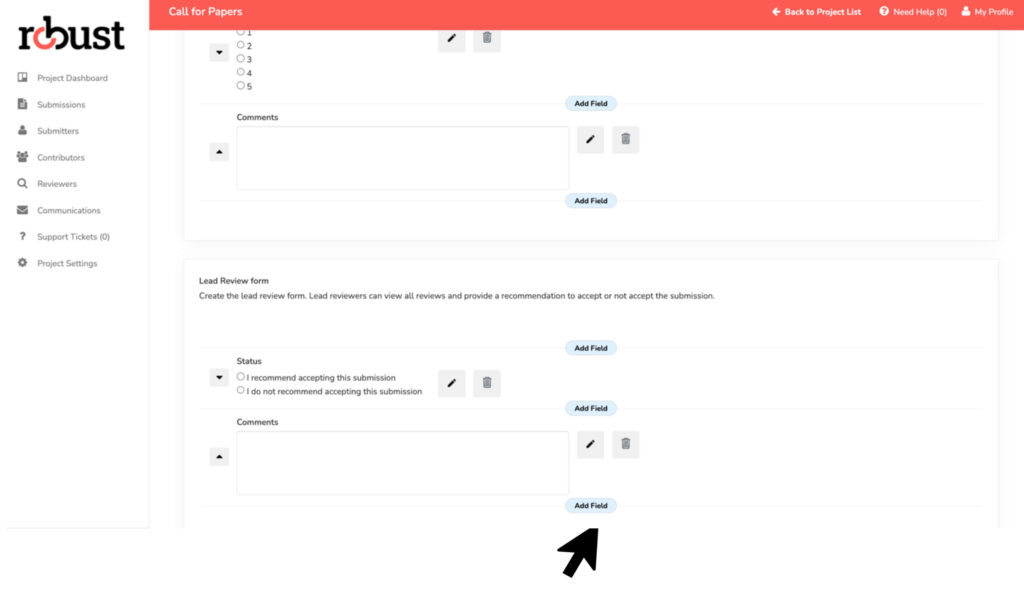Interface: Account Administrators
To customize your project, from the project dashboard home page, on the left-hand side menu, click project settings.
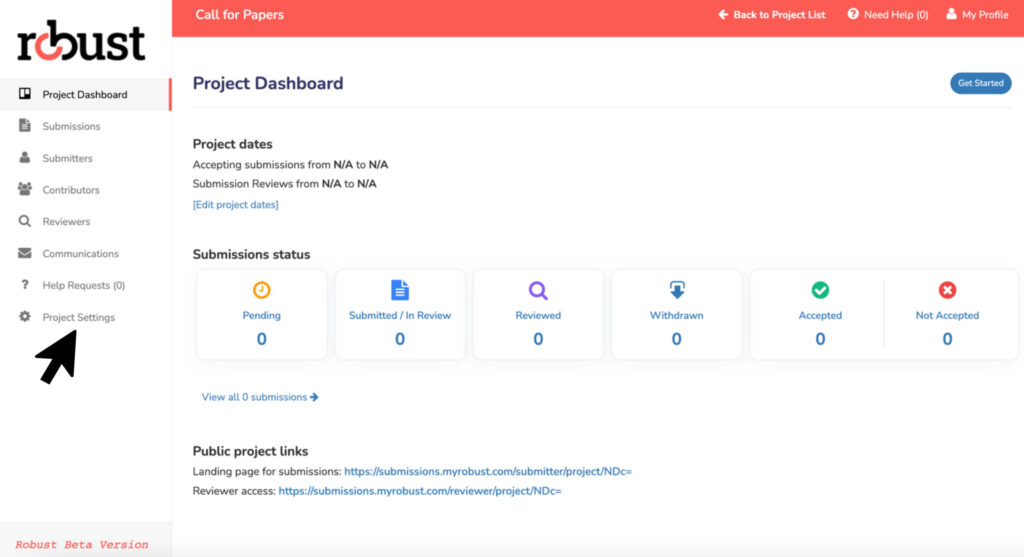
Within the project settings, click the sixth tab, Reviewers.
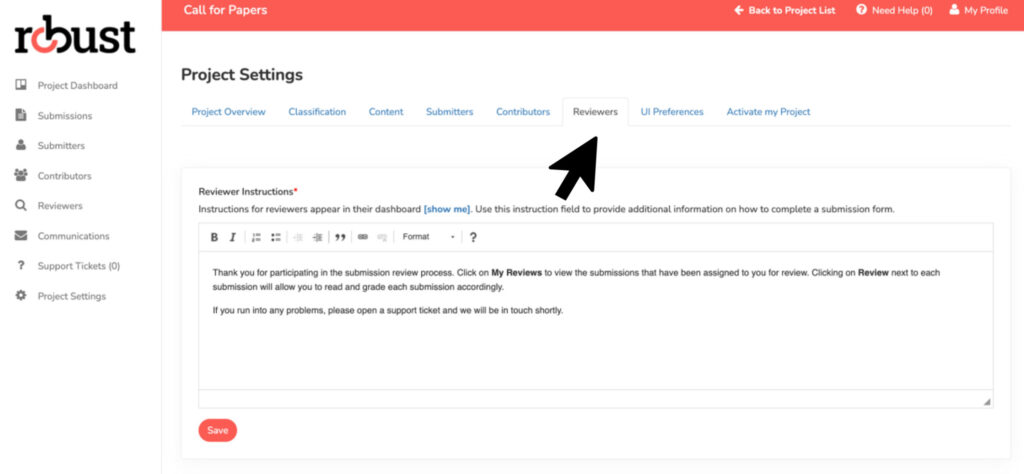
Reviewer Instructions: Instructions for reviewers appear in their dashboard. Use this instruction field to provide additional information on how reviewers can complete their reviews. We recommend making a note in this field of a timeline of when you would like the reviews to be completed.
By default the following contact information is collected for each reviewer. If you would like to collect additional information you may add additional fields below.
- Salutation
- First name / Last name
- Job title / Organization
- Email Address / Phone Number
- Street Address, City, Postal/Zip code, State/Province, Country
To collect additional information about reviewers, click on ‘Add Field’.
Review Form: The review form you create will provide your reviewers with question and comment sections that will examine and identify the papers submitted. The review form is completed by reviewers in their dashboard.
To add questions to the reviewer form, click on ‘Add Field’.
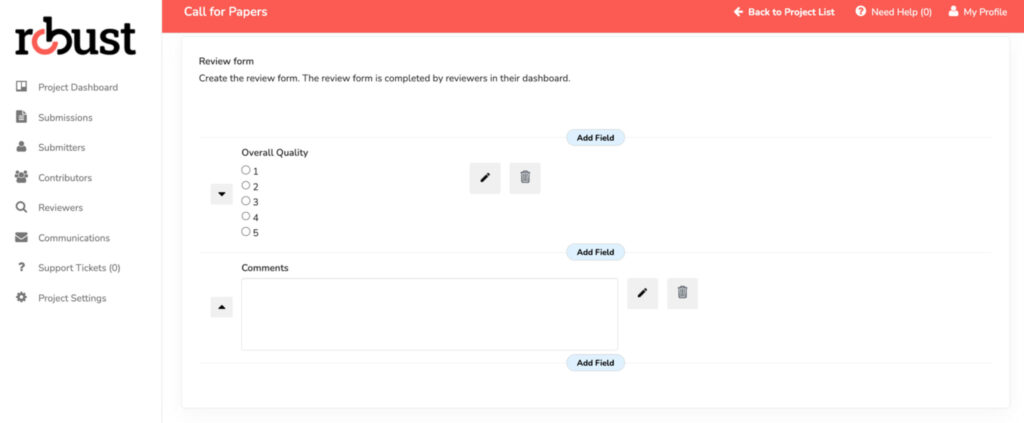
Once you have clicked on the add field button, you will have the ability to enter your question in the label field and then select how you would like to collect this information in the select field type dropdown.
Within the add field button you will have the ability to add further instruction or comments about what is being asked of the reviewer, setting a character limit, making the field mandatory and the visibility of the question.
Click, save when a question is complete.
Lead Review Form: Lead reviewers can view all reviews and provide a recommendation to accept or not accept the submission. You can customize their form by repeating the above steps.